Example scenarios for which you may need a double or two day pass:
- A Dance School is running their end of year recitals in your venue. Allocated (Reserved) seating. The Juniors perform a show at 11am in the morning, and the Seniors at 7pm at night. Many parents have two or more children enrolled at the school, therefore many families wish to attend both performances. The school wishes to offer a discount if booking both. A Family of 4 will pay $60 for one show and $100 for two shows.
- A Garden Festival is holding a weekend of Garden Tours. Hop on the bus at 10am on Saturday and/or Sunday. Both days start meeting the bus at the same place - but Saturday's Tour goes to different places from Sunday's. There is a discounted price for attending both days.
- Two DJs are performing a series of shows over a weekend. DJ Richard performs at 11am. DJ Thalia at 1pm. Both the Saturday and the Sunday shows are exactly the same, and the artists have asked for the double pass not to be carried across days - patrons must be attending shows on the same day. The 11am show is $5 and the 1pm show is $10. A double pass is $12.
The Dance School Scenario and the Garden Festival scenario use the same sort of setup, the only differences being that the Garden Festival is General Admission and is across two days instead of one. So let's look at the slightly more complicated pick-your-own seat Dance School Scenario:
Step 1:
You would need to set up one production with two performances. One at 11am and one at 7pm:

In terms of the Pricing Plan - the two show prices should be Season Book Types, and any group bookings should be subject to limitations e.g. minimum/max 4 patrons.



The Season Prices should be set on a per-ticket basis. So $100 for two shows - a family of four = 8 seats = 100 divided by 8 = $12.50

Step 2.
You will need to set up a Season.
Desktop Administration Module > Production > Edit Seasons


















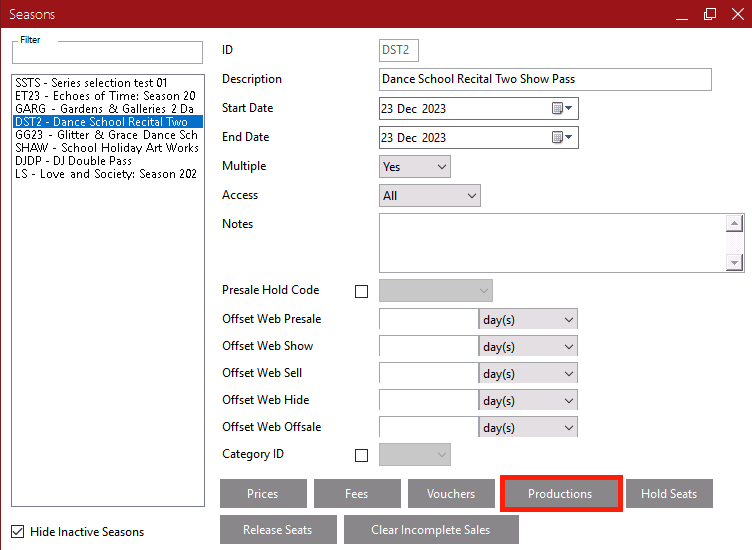



Step 5:
At the moment, once the production access has been set to All:

The Two Show pass season should appear on the Booking Skin, under seasons:

In addition to the production itself, with the individual passes:

If you don't want the Two Show Pass to appear under Seasons, but instead to appear via a hyperlink in the main production listing:
In the Web Control Panel <YourCountry.patronbase.com/_<OrgID>/Admin> > Page Styling > Season Details > Select the Season and click Edit
If Front Page Visibility > Hide on main production list is selected and then changes are saved:

The Season/Pass will disappear from under Seasons/Passes (depending on your organisation's wording).
You can instead insert text including the direct booking link similar to the following in Page Styling > Production Details

So that the Production in the What's On List appears like this:

When the Patron clicks Click Here they are taken to:

If they do not select 2 shows they receive this message or similar


If Separate seating plans - Don't combine identical seating plans when picking your own seats is not selected, seating plans for the 2 performances will be combined, like so:

If the same seats aren't available for both performances, a message will appear:





So let's now look at the DJs' shows which need to be attended on the same day in order to use a Double Pass.
Following through the steps aforementioned for the Dance School Scenario, there are a few differences.
Firstly, we would need to set up not one production with two performances but TWO productions with TWO performances.
DJ Richard with one show on Saturday at 11am and another show on Sunday at 11am

And DJ Thalia with one show on Saturday at 1pm and another show on Sunday at 1pm.

We would then need to set up the Double Pass season Book Type and make sure this Season Book Type was added to the Pricing Plan for both productions.


This time when setting up the season the Multiple dropdown is set to No as this time we are not dealing with a Multiple Performance season but a Multiple Production Season.

We add Season Pricing for the Double Pass Season Book Type:



Add the Productions


Then add any Fees using the Fees button.

Make sure the Season access is set to All and that Access is set to All for both productions:


In the Web Control Panel <YourCountry.patronbase.com/_<OrgID>/Admin> > Page Styling > Season Details > Select the Season and click Edit
As the artists want the double pass to be for the same day, under the URL field we select Same Date: Require all selected Performances to be on the Same Date

When purchasing, if a patron attempts to book performances on different days:

A message similar to this pops up:

forcing the Patron to book both performances on the same day.




